Religious and Theological Abstracts Help
Search Religious and Theological Abstracts
Help Topics:
Points to note (Read this first)
General Search:
Specific Search:
Some points to note before using the search:
Religious and Theological Abstracts consists of a large database which is comprised of abstracts used primarily for research purposes. These abstracts have been compiled from numerous journals for more than fifty years. The intent is to help researchers and scholars make quick and easy searches on specific topics. Using the Search engine is the first step in this process.
Searching for terms selected within the blue search section at the top of the search page, your results will be compiled together (with the AND operator). You can include specific terms, while simultaneously excluding other terms.
The main fields in the database for searching are the following:
| Author | The Author of the Article |
| Title | The Title of the Article |
| Journal | The name of the Journal that the Article appears in, also contains the Volume Number and appropriate Page Numbers |
| Abstract | The Abstract (summary) of the Article in question |
The Search engine has a few fields that may need clarification:
General Search
Searching for results using "all of the words" will search all fields in the database including all the words that you specify. You can specify more than one word by adding a space between phrases. e.g., "god Yahweh". Capitalizations are not required for matching phrases. You can use a wildcard (*) after a phrase to match parts of a phrase. e.g., "Chris*" will match with words Chris, Christoper, Christ, Christian, etc. The search engine will return results containing all the words that are specified here.
Searching for results using "exact phrase" will search all fields in the database for the exact phrase that you specify. This will only search for the exact phrase specified, e.g., if you specify "God and Abraham", if the abstract or title does not contain the specific phrase "God and Abraham" the search engine will not return any results.
Using "that may have these words" will search all fields in the database so that it will bring entries with
that may have these words closer to the top. You can specify more than one word by adding
a space between phrases. e.g., "god Yahweh". Capitalizations are not required for
matching phrases. You can use a wildcard (*) after a phrase to match parts of a phrase. e.g., "Chris*" will match
with words Chris, Christoper, Christ, Christian, etc.
As such, this will useful in conjunction with other searches to assist in bringing the more relevant abstracts
closer to the beginning of your list.
Searching for results using "without the words" will use all fields in the database to exclude from the search the the words that you specify. You can specify more than one word by adding a space between phrases. e.g., "god Yahweh". Capitalizations are not required for matching phrases. You can use a wildcard (*) after a phrase to match parts of a phrase. e.g., "Chris*" will match with words Chris, Christoper, Christ, Christian, etc. The search engine will return results that do not contain the words that are specified here.
Specific Search
Searching for results by the specific term "Author" will search only the author field in the database for the the words that you specify. Specify terms in the form Last name, First name e.g., "Sarot, Marcel". Capitalizations are not required for matching phrases. The search engine returns results that are similar (uses the LIKE operator) i.e., "Tom" will also return results containing "Tomson"
Searching for results by the specific term "Title" will search only the title field in the database for the the words that you specify. It is possible to specify "Title word(s)", which will match results that are exactly as you specify. You can also choose "Exact start of title", which will match results that are similar (uses the LIKE operator) to the terms you specify i.e., "Tom" will also return results containing "Tomson". Capitalizations are not required for matching phrases. You can use a wildcard (*) after a phrase to match parts of a phrase. e.g., "Chris*" will match with words Chris, Christoper, Christ, Christian, etc.
Searching for results by the specific term "Title or Abstract Only" will search the title or abstract field in the database for the the words that you specify. You can specify more than one word by adding a space between phrases. e.g., "god Yahweh". Capitalizations are not required for matching phrases. The search engine will return results containing all the words that are specified here. You can use a wildcard (*) after a phrase to match parts of a phrase. e.g., "Chris*" will match with words Chris, Christoper, Christ, Christian, etc.
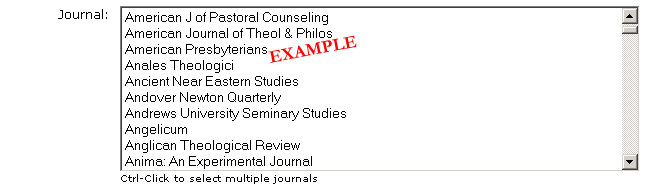
Selecting specific items in the "Journal" category will search only the journal field in the database for the journals that you specify. If the journal is not listed, it is not present in the database. You can select more than one journal by pressing <CRTL> and left-clicking on another title with your mouse (Macintosh users <Command> and clicking). You can also select groups of journals by pressing <shift> and clicking with your mouse. By default, having nothing selected will allow you to search all of the available journals. The search engine will return results containing all the journals that are selected here.
Entering specific dates in a four digit format, e.g., "1965" in the "Date Range" category will search only the dates of a journal that you specify.
Usage:
2000+ or 2000- = greater than or equal to year 2000
2000-2005 = within 2000-2005 inclusive
-2005 = less than or equal to year 2005
2000 = published during year 2000 specifically
Entries should be seperated with commas, where commas act as OR's
In order to search for items that have references to specific Bible passages, you can specify them by typing out the passage that you're looking for in this field. Any results returned will contain a reference to at least one of the passages; all bible reference will be OR'ed together.
Bible Citation Format : These are the valid formats that will be recognized:
- book of [ book name ]
e.g. Book of Neh
This looks in all verses and chapters within a specific book. The example given will search for abstracts referring to any passage in Nehemiah. - [ book name ] [ start chapter ]:[ start verse ]-[ end chapter ]:[ end verse ]
e.g. Genesis 1:2-10:11
This looks in a specific book for a specific start and end chapter / verse. The example given will search for abstracts referring to any passage in Genesis between 1:2 and 10:11. - [ book name ] [ chapter ]-[ chapter ]
e.g. Psalms 6-12
This searches all verses bewteen two chapters. The examples looks for Psalms Chapters 6, 7, 8, 9, 10, 11, 12, and all verses therein. - [ book name ] [ chapter ]
e.g. Ezra 10
This searches all verses in a particular chapter of the book. The examples looks for abstracts containing a referene to Ezra 10, all verses. - [ book name ] [ chapter ]:[ start verse ]-[ end verse ]
e.g. Exodus 1:5-11
This finds abstracts using one particular book between a specific start and end verse. This example looks for Exodus Chapter 1, verses 5, 6, 7, 8, 9, 10, 11. - [ book name ] [ chapter ]:[ verse ]
e.g. Job 3:5
This searches for a specific chapter and verse. References to Job 3:5 will be returned.

You can use the "Query Builder" to generate search results looking for specific Scripture Citations. Simply select a "Book", e.g., Genesis and then press the <Add to Query> button. This will add a specific book in the "Single Book" query. You can also specify specific passages or a range of passages using the "From" and "To" sections, and specifying a "Chapter" and "Verse". Press the <Remove Last> button to remove the last entry in the "Single Book" query.
